If you are looking for a solution to how you can delete your LinkedIn account including your details and pictures, here it is.
How to Delete LinkedIn Account using Desktop?
Step 1. Log In
First of all, you need to log in to your account with your correct username along with its password. Click on login and access LinkedIn’s homepage. If you have forgotten your password you can simply reset your password with the help of your email and phone number.
Step 2. Go to profile
Click on your profile icon which will be located on the upright corner entitled “Me”.
Step 3. Settings
You have to click on the profile icon you will see some bars. Now go to accounts then go to settings and privacy.
Step 4. Account Management
You have to select the Account Preferences bar to reach Account Management.
Step 5. Close Account
Now you can easily find the bar of Close Account along with a Change button, click on “Change” and choose a reason for closing your account and you can describe why you want to delete your account. You have to re-enter your password again to delete your account.
Your account is deleted.
How to Delete Linkedin Account using LinkedIn App on Android Phone?
Step 1. Log into your LinkedIn account with your email id and password.
Step 2. Touch your profile icon
Step 3. Go to settings
Step 4. Go to the Account Preferences
Step 5. Tap on Account Management
Step 6. Close account
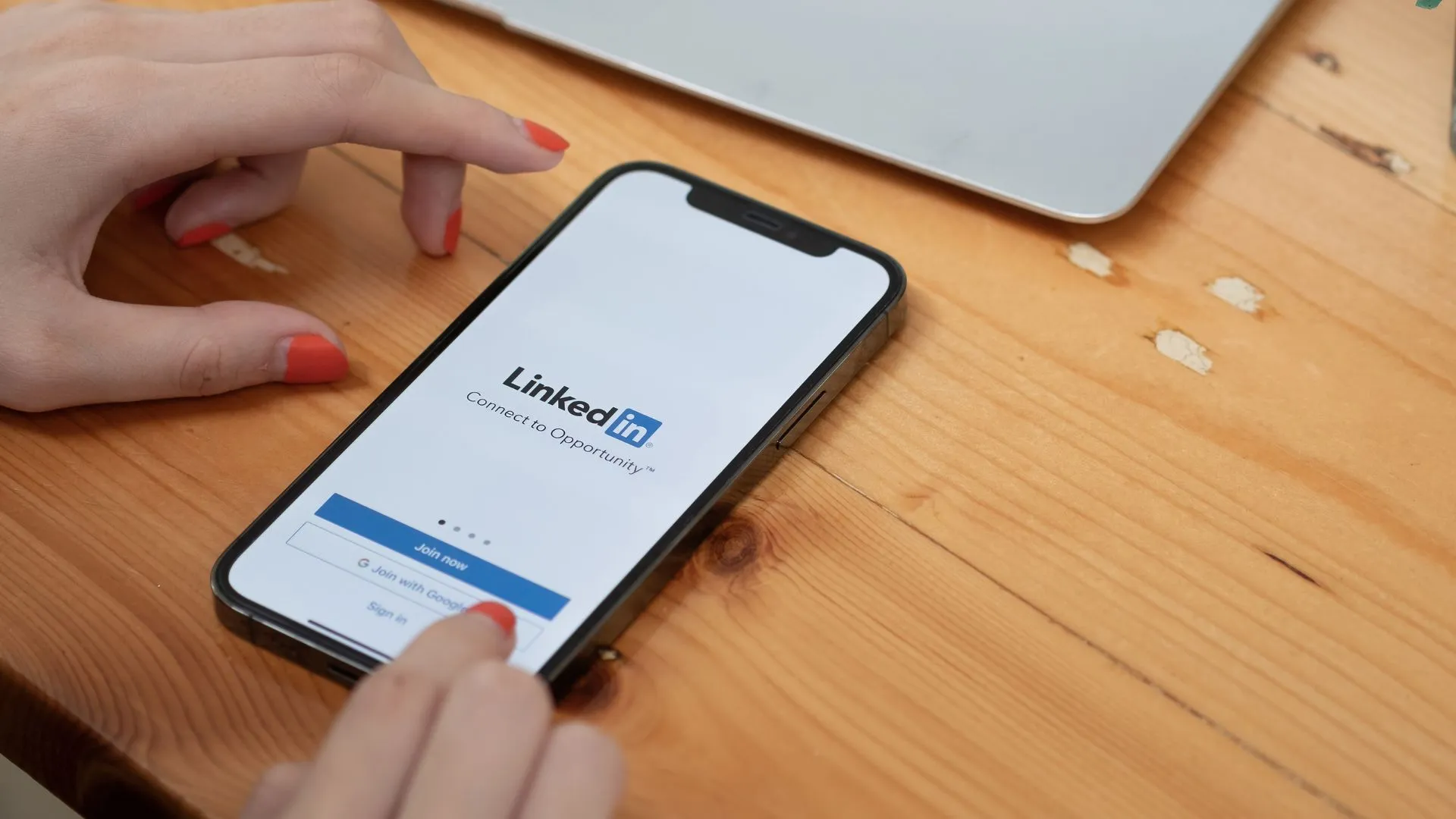
Why is your Linkedin Account still visible on Google?
After deleting your account, it is closed permanently and now you have no longer access to your account. It will take some 2-3 weeks to disappear your public profile from all search engines. You have to wait for a month but if you still facing this issue you can simply contact LinkedIn’s customer services.
How to recover Deleted LinkedIn Account?
LinkedIn provides 14 days to recover your deleted account in any case if you have changed your mind. Once the time limit is over, your reactivation will fail and your all data would be permanently erased including endorsements, pending invitations, group memberships, and followings.
How to recover your LinkedIn account?
Step 1: Log In with your email id and password to your Linkedin account
Step 2: Tap on the reactivate option, once you logged in.
Step 3: Verify your decision via confirmation email by LinkedIn to your registered email address.
Step 4: Go to your mailbox and confirm it to recover your deleted account.
How to temporarily delete your LinkedIn account?
Step 1: Click on the profile icon of your LinkedIn feed and go to settings and privacy
Step 2: Now go to the Account preferences option.
Step 3: Touch on the Account Management option.
Step 4: Now you will see a bar of Hibernate account.
Step 5: Choose a reason why you want to hibernate your account.
Step 6: Enter your password and select Hibernate account disable your account.
Discover more from Who Is The Owner Of
Subscribe to get the latest posts sent to your email.

